Setting up different quality options for Twitch streams is essential for catering to a diverse audience with varying internet speeds and preferences. By offering multiple quality settings, you enhance viewer experience, allowing them to select the best resolution for their connection. This article of snapvideofun will guide you through the process of enabling adaptive bitrate streaming and configuring your stream settings to provide the best quality options available. Ready to learn how to optimize your Twitch stream for all viewers? Let’s dive in!
Understanding Twitch streaming quality settings and options
Twitch offers an array of quality options that streamers must understand to enhance their broadcast. Familiarizing yourself with these settings is crucial for both streamer and viewer satisfaction. Quality options impact how your audience experiences your stream, influencing factors such as resolution, frame rate, and bitrate.
To start, it’s essential to know that Twitch supports various resolutions like 1080p, 720p, and 480p. Adapting to your audience’s internet speed and devices is imperative. Implementing changes, however, requires careful consideration of your setup, making it essential to address quality settings effectively before going live. This understanding will allow you to provide an engaging experience tailored to a diverse viewer base.
Configuring your stream quality options also allows you to manage viewer limits. By choosing the right settings, you help ensure that viewers with slower internet connections can still enjoy your content, thus widening your audience reach. Through trial and error, you can determine the best quality options that resonate with your viewers.

Setting up different quality options for Twitch – Adjust video resolution
Adjusting video resolution on Twitch is vital for stream performance and viewer enjoyment. Start by selecting a resolution that matches your content type. For example, gameplay streams often benefit from a higher resolution like 1080p, while chatting streams might not require such clarity. Find a balance that keeps your stream visually appealing while also manageable on your hardware.
Resolution plays a significant role in how viewers perceive content. A higher resolution provides clear images but demands more from your internet connection. Regularly monitor your stream’s performance and audience feedback to determine if adjustments are necessary. Ultimately, you should strive to find the sweet spot where quality meets accessibility for your audience.
Having a flexible approach to resolution adjustments allows you to cater to varying internet speeds. Offering different resolution options ensures that viewers with limitations can still engage with your stream, enhancing their overall experience.
Configuring bitrate settings for smooth streaming
Bitrate is another cornerstone of how to setup different quality options for Twitch streams. This setting directly impacts stream fluidity. Higher bitrate settings lead to clearer images but require substantial bandwidth. Conversely, lower bitrates can result in more compressed video, affecting visual quality. Finding the optimum bitrate is essential.
Typically, a bitrate between 3000 to 6000 kbps works well for 1080p streaming, while 1500 to 3500 kbps is suitable for 720p. It is crucial to test these settings, especially when adapting to a new environment or internet connection. Equally important is monitoring your stream while live, adjusting as necessary based on performance metrics.
Stable streaming requires testing your bitrate settings ahead of time. Using tests with different settings will inform you about the best configuration to avoid dropouts and lag during important moments of your stream.

Setting up different quality options for Twitch – Hardware vs Software encoding
Understanding the choice between hardware and software encoding is a critical aspect of setting up your stream. Hardware encoding typically utilizes the graphics card, which can reduce CPU strain and allow for smoother performance, especially when streaming high-quality content.
Software encoding, however, utilizes the computer’s CPU for processing the stream. This method can offer greater flexibility as it allows for more in-depth adjustment of settings but may cause efficiency issues if your CPU is not powerful enough. Assess your system’s capabilities when deciding between the two to ensure optimal stream performance while adjusting visual quality.
Furthermore, some platforms might have restrictions or recommendations for encoding types, making it crucial to stay updated on best practices. Test out both methods and analyze which results in a better streaming experience for you as the streamer and your audience
Setting up different quality options for Twitch – VBR vs CBR
When considering bitrate settings within the realm of Twitch streaming, the distinction between Variable Bitrate (VBR) and Constant Bitrate (CBR) is essential. VBR adjusts the bitrate dynamically depending on the complexity of the content being streamed, which can enhance viewer experience, particularly in fast-paced gaming. By using VBR, you facilitate an efficient use of bandwidth, providing a clearer picture during intense visual moments while conserving resources during less dynamic scenes.
On the flip side, CBR maintains a consistent bitrate regardless of content changes. This can be beneficial for internet connections that offer limited stability or for streams that require a steady output to avoid potential disruptions. Ultimately, choosing between VBR and CBR relies on your specific circumstances, including your audience and the type of content being streamed. Regular testing will help determine the most effective approach for your channel.

Testing your stream settings for various devices and internet speeds
Conducting comprehensive tests of your stream settings is paramount for a successful Twitch broadcast. Testing should encompass various devices and internet speeds to identify potential issues before going live. Use mobile devices, laptops, and desktops to ensure your setup can adapt to different viewership conditions.
It’s advisable to test at varying resolutions and bitrates, simulating different internet conditions. This method will allow you to gauge how your stream performs and optimize accordingly, ensuring your stream remains accessible and enjoyable across a variety of devices. By understanding how your settings impact performance under different circumstances, you can preemptively address concerns that may arise during an actual stream.
Encouraging feedback during these tests can also provide you insights into how well your stream holds up under varied circumstances and whether tweaks are necessary.
Tips for maintaining stream quality during peak hours
Peak hours on Twitch can present challenges, but maintaining stream quality is possible with proper foresight and planning. Ensure that your internet connection can handle spikes in traffic. Opt for a wired connection when available, as this will provide more reliable performance compared to Wi-Fi.
Stay aware of the time slots when your target audience is most active and optimize your settings accordingly. This proactive approach allows you to adjust your bitrate and resolution for peak performance when many viewers are tuned in. Additionally, utilizing settings that enable auto-switching options can help accommodate users on slower connections, ensuring your stream remains accessible.
Regular adjustment based on viewer feedback and proactive monitoring of stream performance during these peak periods allows for a smoother streaming experience. Aim to stay ahead of potential issues, guaranteeing that your audience can engage without interruptions.

In conclusion, understanding and effectively managing Twitch streaming quality settings is essential for delivering an optimal viewing experience. By familiarizing yourself with options such as resolution, bitrate, and encoding types, you can tailor your stream to accommodate a diverse audience and their varied internet capabilities. This article has equipped you with valuable insights to enhance your broadcast quality and viewer satisfaction. Don’t hesitate to experiment with your settings and reach out for feedback to refine your approach. For further guidance on improving your streaming setup, feel free to explore our other related articles or reach out for a consultation.
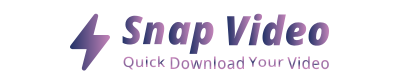
ARTICLES IN THE SAME CATEGORY
Understanding How Much It Costs to Start a Podcast
Download Free Raw Podcast Clips for Editing
Do Podcasters Make Money and How to Increase Earnings
Explore the Excitement of Challenge Videos Today
Discover the Best YouTube Podcasts on Spotify
How a Beginner Starts a Podcast Effectively
How to Start a Podcast Script Effectively and Creatively
How to Setup Live Stream on YouTube Easily