If you’re looking to elevate your YouTube streaming experience, choosing the right streaming software for YouTube is crucial. Many creators struggle with finding the perfect tool that not only enhances video quality but also integrates seamlessly with their channel’s needs. Fortunately, this article will guide you through the top options available, highlighting their key features and benefits. Ready to discover the tools that can take your streaming to the next level? Keep reading to find your ideal match!
Key Features to Look for in Streaming Software
When choosing streaming software for YouTube, it’s essential to focus on what matters most to your streaming experience. One of the primary features to consider is ease of use. A user-friendly interface allows both beginners and experienced streamers to navigate and set up their streams effortlessly.
In addition, customization options are vital for those looking to enhance their branding. Look for software that offers various overlays, themes, and transitions, allowing you to tailor your stream’s appearance. Performance is key as well; ensure the software you choose can manage your stream’s video quality without lag or interruption.
Compatibility is another factor—whether you’re using Windows, macOS, or Linux, your software must be able to operate smoothly across different platforms. Lastly, features such as multi-streaming capabilities allow you to broadcast across different platforms, giving you broader reach.
Ultimately, finding the right YouTube streaming software can significantly impact your audience engagement and content quality. Don’t rush the selection process; instead, take your time to explore various options and test their functionalities to ensure you have what you need for a successful streaming journey.

Top Streaming Software Options for YouTube in 2025
In 2025, the landscape for stream software for YouTube has expanded significantly, offering a variety of robust options tailored to different needs. One of the frontrunners is OBS Studio, well-loved for its flexibility and open-source nature. It allows for a vast array of customizations, which makes it a favorite among professional streamers.
Another strong contender is Streamlabs OBS, which integrates seamlessly with various streaming tools and platforms, making it ideal for those who prioritize audience interaction. Its suite of features includes alerts, chat integration, and personalized overlays, enhancing the overall experience for both the streamer and the audience.
For those willing to invest, Wirecast and vMix are excellent choices. They cater to more serious broadcasters, offering advanced features like instant replay, NDI support, and multi-camera setup. Moreover, YouTube Live also has built-in software that many find convenient for direct streaming right from their browser, eliminating the hassle of extra installations.
Exploring these options can guide you in selecting the best streaming software for YouTube suited to your unique style and needs.
Comparing Free vs. Paid Streaming Software
Choosing between free and paid YouTube live broadcast software can be challenging. Free options, like OBS Studio, provide excellent basic functionality suitable for beginners. They tend to have active community support, offering tutorials and troubleshoot guides, which can be invaluable for novice streamers.
However, while free software can handle simple streaming jobs well, they may lack some advanced features. For instance, custom overlays or advanced graphic design options might not be readily available. On the other hand, paid software often includes comprehensive support and additional resources.
Paid options like Wirecast and vMix come with enhanced features designed for professionals. These often include better customer service, advanced analytics, and exclusive plugins that can augment your streaming quality and engagement.
Ultimately, the choice hinges on your specific needs. If you’re just starting out, free software can be a great testing ground, allowing you to grow before considering an investment in more advanced YouTube live stream software.

How to Optimize Settings for YouTube Streaming
Optimizing settings in your live stream software for YouTube is essential for delivering a smooth viewing experience. Start by adjusting the resolution and bitrate; a common standard for HD streaming is 1080p at 30fps, which is generally reliable unless your internet connection can support higher.
Further, consider the encoding settings. Use the H.264 codec for video, as this is widely accepted and offers decent quality at lower bitrates. The key is to find the balance between quality and performance; streaming at higher quality requires a robust internet connection.
Your audio settings are equally important. Ensure your microphone is properly configured and consider using a noise gate or noise suppression feature to enhance sound quality. Regularly test your stream before going live to adjust these settings based on your unique situation.
By fine-tuning these parameters, you ensure your audience receives a polished stream, making your YouTube live stream software work in your favor.
- The Art of B-Roll: How to Make Simple Footage Look Cinematic
- Free Sound Effects & Music Resources (Legally Safe for Monetization)
- How to Write Scripts That Keep Audiences Watching
- Behind-the-Scenes: How Top Creators Plan Their Content Calendars
- Download free Youtube video on Snapvideo
Tips for Enhancing Video Quality and Performance
To ensure high-quality output during your streams, focus on several key aspects to improve video performance. First, invest in a good camera. While many streamers begin with webcams, upgrading to a dedicated camera can significantly elevate the visual quality.
Another crucial element is lighting. Proper illumination will enhance the visual clarity and reduce undesirable shadows. Natural light is great, but artificial lighting setups, like softboxes or ring lights, can provide a consistent effect regardless of the time of day.
Network stability is vital. Ensure you are wired into your internet connection whenever possible, as this will significantly reduce lag compared to using Wi-Fi. Also, assess your streaming software to ensure your system can handle the load, particularly if you’re multitasking or running multiple apps while streaming.
By implementing these strategies, you can create a more polished and professional stream that engages your audience effectively.

Integrating Chat and Alerts for Audience Engagement
Integrating chat and alerts into your streaming setup can ramp up engagement significantly. Using YouTube live stream software, enable chat features to allow real-time interaction with your viewers. Encouraging your audience to ask questions or comment during the stream creates an open and inclusive atmosphere.
Incorporate alerts for events like subscriptions and donations. This not only acknowledges viewer contributions but also invites others to participate. Most streaming software has built-in options or supports third-party plugins to add these interactive elements seamlessly.
Consider using a secondary monitor to monitor your chat. This allows you to respond to viewers without compromising your primary focus on streaming. Engaging with your audience transforms a standard broadcast into a lively dialogue, enhancing viewer retention and satisfaction.
Ultimately, the more connected your audience feels, the more likely they are to return for future streams.

Best Practices for Streamline Your Streaming Setup
Creating a streamlined setup enhances your streaming experience, reducing potential technical hiccups. Start by organizing your workspace to keep everything you need within reach. This includes your software interface, chat, and any additional resources you rely on during your streams.
Additionally, establish a routine for testing everything before going live. Perform a run-through to catch any unexpected issues, such as audio lags or video buffering. This simple step can save you from potential embarrassment when going live.
Make sure to keep your software and hardware updated to ensure you are benefiting from the latest features and fixes. Also, consider implementing a backup plan, like an alternative streaming software or a secondary internet connection, should any problems arise unexpectedly.
By adhering to these best practices, you’ll cultivate a more seamless streaming experience, allowing you to focus on content delivery rather than technical details.
In summary, selecting the right streaming software for YouTube involves considering key features like ease of use, customization, performance, and compatibility. This article highlighted the importance of these elements in enhancing your streaming experience and keeping your audience engaged. By exploring various options, both free and paid, as well as optimizing your stream settings, you can ensure high-quality broadcasts. We encourage you to take the next step—whether it’s trying out the recommended software, optimizing your setup, or reaching out for more tips to elevate your streaming game. Happy streaming!
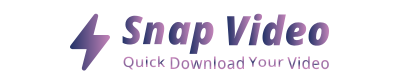
ARTICLES IN THE SAME CATEGORY
Discover the Magic of Animation in Modern Storytelling
Creative Ideas for Engaging Social Media Videos
Short videos that captivate and engage your audience
Live streams for Engaging Online Audiences
How to Create Engaging Youtube Videos for Your Audience
Impact of Testimonial Videos on Customer Trust
Discover the Fun of Meme Videos Today
How Promotional Videos Can Boost Your Business Success