Are you looking for ways to loop video on YouTube easily? Many users find that repeating their favorite videos or playlists can enhance their viewing experience, whether it’s for study, relaxation, or entertainment. In this article, we will explore various methods you can use to loop YouTube videos effortlessly, saving you the hassle of manually replaying them. Keep reading to discover simple tips and tricks that will make your YouTube experience even more enjoyable!
Using the YouTube Loop Feature Directly
To loop a video on YouTube directly, the process is quite simple. First, you need to play the video you want to repeat. While the video is playing, right-click on the video player. A context menu will appear, and among the options, you will find the ‘Loop’ feature. By selecting this option, you instruct YouTube to replay the video automatically once it finishes. This method is perfect for those who want to enjoy a specific video without interruptions, whether it’s a music video or a tutorial that needs constant reviewing.
Once activated, the loop feature allows you to dive deeper into the content without the hassle of hitting the replay button. This is particularly beneficial for creators or learners who need to focus on intricate details. Keep in mind that if you refresh the page or navigate away, you’ll need to set the loop option again. Using the loop video on YouTube feature ensures that your viewing experience remains uninterrupted and fluid, emphasizing the content you truly enjoy. With this feature at your disposal, you can easily engage with your favorite videos repeatedly and without limit, making it a resourceful tool for many users.

Creating a Playlist for Looping Videos
If you’re looking for a method to loop several videos seamlessly, creating a playlist is an excellent alternative. To start, navigate to your YouTube channel and click on ‘Library’ in the left sidebar. From there, you can select ‘New Playlist’. Give your playlist a memorable name and choose the privacy settings based on your preference. After creating the playlist, you can add videos to it by searching and clicking on the ‘Save’ button underneath each video.
Once your playlist is ready, you can play it as usual. To loop the entire playlist, activate the ‘Loop’ feature located at the bottom of the playlist window. This allows all the videos within your playlist to play continuously, enhancing your viewing experience significantly. Whether you’re organizing a collection of your favorite songs or compiling educational videos for study purposes, having a loop video on YouTube playlist provides both convenience and enjoyment. You can easily shift from one video to another without any effort, keeping the rhythm steady.

Third-Party Websites and Applications for Looping
For those who seek more advanced options beyond YouTube’s built-in features, third-party websites and applications can provide additional tools for looping videos. Websites like ListenOnRepeat allow users to input the URL of any YouTube video and set it to loop as many times as desired. This platform offers users interaction features, such as discovering other popular loops or sharing your own looping preferences.
Using these external services can enhance your experience when it comes to loop video on YouTube, especially if you are looking for custom playback options like adjusting the start and end times of the loop. Additionally, there are applications available for download that emphasize creating playlists and looping preferences tailored to individual needs, allowing for customizable viewing experiences. These external solutions highlight the versatility available for users who wish to have a continuous flow of content without needing to interact with YouTube’s native interface constantly.

Looping YouTube Videos on Mobile Devices
Looping videos isn’t limited to desktop users; mobile devices provide similar functionalities that enhance on-the-go viewing. To loop a YouTube video using the mobile app, start by playing your chosen video. Within the video player, tap on the screen to reveal the control buttons. There, you may find the ‘More’ button represented by three dots. Tapping this gives you several options, including the ability to loop the video. By selecting this feature, you ensure that the video plays continuously without needing to press replay.
This is especially useful while commuting, exercising, or multitasking, as it eliminates distractions caused by needing to re-initiate the video. Many users prefer using their mobile devices for listening to music or tutorials, making the loop video on YouTube feature vital for a fluid experience. By harnessing your mobile app’s capabilities effectively, you can keep your favorite content accessible and enjoyable throughout your day.

Adjusting Playback Settings for Continuous Play
To optimize your viewing experience even further, adjusting playback settings is beneficial. While YouTube offers basic looping functionalities, many users overlook the advanced options available through the settings gear on videos. Here, you can modify playback speed, quality, and related features that can enhance how you experience loops. For instance, adjusting the playback speed may be advantageous if you’re studying or learning a new skill from a tutorial video.
Lowering the speed can give you more time to absorb the information while, at the same time, looping the video ensures that you never miss important nuances. Moreover, ensuring that your video quality settings are optimal helps in maintaining a buffer-free experience when using the loop video on YouTube feature. This combination of looping and adjusting playback settings not only elevates engagement but also ensures that you have tailored your experience to your needs, maximizing the effectiveness of the content you’re consuming.
- The Art of B-Roll: How to Make Simple Footage Look Cinematic
- Free Sound Effects & Music Resources (Legally Safe for Monetization)
- How to Write Scripts That Keep Audiences Watching
- Behind-the-Scenes: How Top Creators Plan Their Content Calendars
- Download free Youtube video on Snapvideo
In conclusion, this guide has explored various methods to effectively loop video on YouTube, from using the built-in loop feature to creating playlists and leveraging third-party applications. By utilizing these techniques, you can enhance your viewing experience and engage with your favorite content continuously, making it especially useful for music lovers, learners, and anyone looking to revisit specific details. If you’re ready to optimize your YouTube experience, consider trying out these looping options today, or feel free to explore related articles for more tips and tricks!
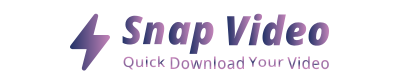
ARTICLES IN THE SAME CATEGORY
Understanding How Much It Costs to Start a Podcast
Download Free Raw Podcast Clips for Editing
Do Podcasters Make Money and How to Increase Earnings
Explore the Excitement of Challenge Videos Today
Discover the Best YouTube Podcasts on Spotify
How a Beginner Starts a Podcast Effectively
How to Start a Podcast Script Effectively and Creatively
How to Setup Live Stream on YouTube Easily