Are you looking to enhance your YouTube videos by removing sound from a YouTube video? Whether it’s to eliminate background noise, unwanted audio, or simply to create a silent visual presentation, many creators often face the challenge of audio editing. In this article, we will provide you with easy-to-follow methods and tools to help you effectively remove sound from your YouTube videos, ensuring your content meets your desired standards. Keep reading to discover some handy tips that will make your video editing process seamless!
Using YouTube Studio to mute sound in videos
How to remove sound from a YouTube video can be straightforward with YouTube Studio. By navigating to the Video Manager, you can easily select the video you wish to edit. Once you’re in the editing interface, look for the ‘Editor’ section, where you will find different options regarding your video content. To mute the audio, simply click on the audio track section, and you will see options to adjust or remove the sound altogether. This method allows you to preserve your video’s visual content while ensuring that it plays silently.
In addition to muting, you can also replace the original audio with royalty-free music provided by YouTube, enhancing the viewing experience while avoiding copyright issues. This is particularly useful for creators looking to create engaging content without the complications of audio rights. Remember to save your changes once you’re satisfied with the adjustments, ensuring that your video is ready for your audience without any unwanted sound.
Using YouTube Studio is ideal for those who want a quick and efficient way to remove sound from a YouTube video without needing any additional tools or software. The process is user-friendly and doesn’t require advanced video editing skills, perfect for beginners or anyone looking to make simple edits.

Editing audio with third-party software before uploading
If you prefer more control over your audio, editing software could be the solution. When questioning how to remove sound from a YouTube video, consider using software like Adobe Premiere Pro, Audacity, or Final Cut Pro. These tools offer advanced capabilities that allow you to cut, mute, or even enhance the audio track of your video before uploading to YouTube.
Begin by importing your video file into the software. Here, you can easily locate the audio track, allowing you to either mute it or completely remove it from the timeline. If you’re looking to extract audio or change it while cutting specific sections, these applications provide precision and flexibility. Beyond just removing sound, third-party software enables you to manipulate and refine the audio, crafting a more professional final product.
Once you finalize the edits, export the video without audio or with newly applied sounds as needed. This entire process ensures that the video retains quality while meeting your sound requirements. Not only does it keep your video intact visually, but it also processes the audio to best suit the message or content you wish to convey to your audience, ensuring a smooth upload experience to YouTube.

How to use online tools for removing audio from YouTube videos
For those who prefer a more straightforward approach or lack video editing experience, online tools are beneficial for removing sound from YouTube videos. Websites like Kapwing or Clideo allow you to upload your video and perform tasks like muting the audio track without needing software installation. These platforms typically feature user-friendly interfaces that make the process quick and painless.
To start, simply upload your video file, navigate to the audio settings, and select the option to mute or remove sound. After editing, you can download the video directly to your device. It’s convenient for quick edits on the go or when you don’t have access to professional software. Keep in mind, while these tools simplify the process, they may come with limitations on video length or file size, so be aware of those before proceeding.
The ability to edit online caters to various user preferences, allowing anyone to achieve clean audio-free videos without the complexity that often comes with desktop software. This method serves well for casual users aiming for simplicity and efficiency.
Muting specific sections of audio in video editing apps
In some cases, you may not want to remove audio entirely, but rather mute specific sections. Many video editing apps, such as Movavi or iMovie, offer the functionality to selectively mute audio at predetermined points throughout the video. This technique allows you to maintain sound in portions of the video while silencing unwanted background noise or problematic moments.
When starting, import your video into the app, locate the audio timeline, and use the cut tool to split audio segments. By selecting specific portions, you can mute sections precisely without affecting the entire audio landscape of the video. This targeted approach enhances viewer engagement while ensuring content stays relevant and impactful.
Being able to toggle sound on and off within specific parts of the video allows creators more artistic control, letting you highlight essential segments of your message or storytelling. It significantly extends the creative possibilities of your content, catering to a more professional audience looking for polished videos.

Exporting the video without audio after editing
Once you’ve made the necessary audio adjustments, the next step is exporting your video. When it comes to removing sound from a YouTube video, exporting without audio can be easily done within most editing platforms. Make sure to choose the right settings that match your intended output quality and format.
When exporting, look for options that specifically state ‘audio’ settings. Ensure the audio track is deselected or set to mute before proceeding. This guarantees that the final product clips without any unnecessary sound. The uploaded video should have crisp visuals while being entirely free from audio distractions.
Check the file format required by YouTube; typically, MP4 is the most compatible choice for upload. After selecting these options, your video is ready to be rendered and saved, ensuring that you can share your content seamlessly with your audience.

Tips for ensuring video quality after sound removal
After you’ve completed the process of muting or removing audio from your video, it’s crucial to ensure that the video quality remains intact. The integrity of your visuals can be affected during editing and exporting, especially when altering audio tracks. Always preview the video once more before finalizing your upload to YouTube. Look for potential glitches or areas where the sound adjustments may have unintentionally impacted visual components.
If you’ve used third-party software, ensure settings are correctly optimized for quality output. This means checking resolution and bitrate parameters to avoid compromising the clearness of the visuals. Maintaining high standards during every step of editing ensures that the final product resonates well with your audience while meeting professional standards.
Understanding these elements allows you to produce polished videos that effectively meet your content goals without distractions from unwanted audio, retaining viewer engagement effectively.
- Why Watch Time Matters More Than Subscribers
- How to Use ChatGPT for Content Ideas
- The Biggest Content Creator Mistakes in 2025
- Discover TikTok’s Hidden Algorithm Hacks Nobody Talks About
- Download free video from available sources on snapvideofun.online
In conclusion, this guide has offered a comprehensive overview of how to effectively mute sound in YouTube videos using various methods, ranging from YouTube Studio to third-party software and online tools. By following these steps, you can easily customize your video’s audio to enhance viewer engagement and maintain the quality of your content. Whether you choose a simple mute or a more refined audio edit, the tools and techniques provided empower you to create professional-looking videos effortlessly. For those ready to elevate their video content, consider exploring these options further or sharing this article with fellow creators to help them achieve similar results.
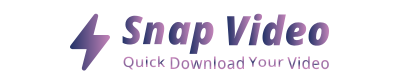
ARTICLES IN THE SAME CATEGORY
Understanding How Much It Costs to Start a Podcast
Download Free Raw Podcast Clips for Editing
Do Podcasters Make Money and How to Increase Earnings
Explore the Excitement of Challenge Videos Today
Discover the Best YouTube Podcasts on Spotify
How a Beginner Starts a Podcast Effectively
How to Start a Podcast Script Effectively and Creatively
How to Setup Live Stream on YouTube Easily